To get started, we’ll create a new form. Navigate to the following page and click on “New form”.
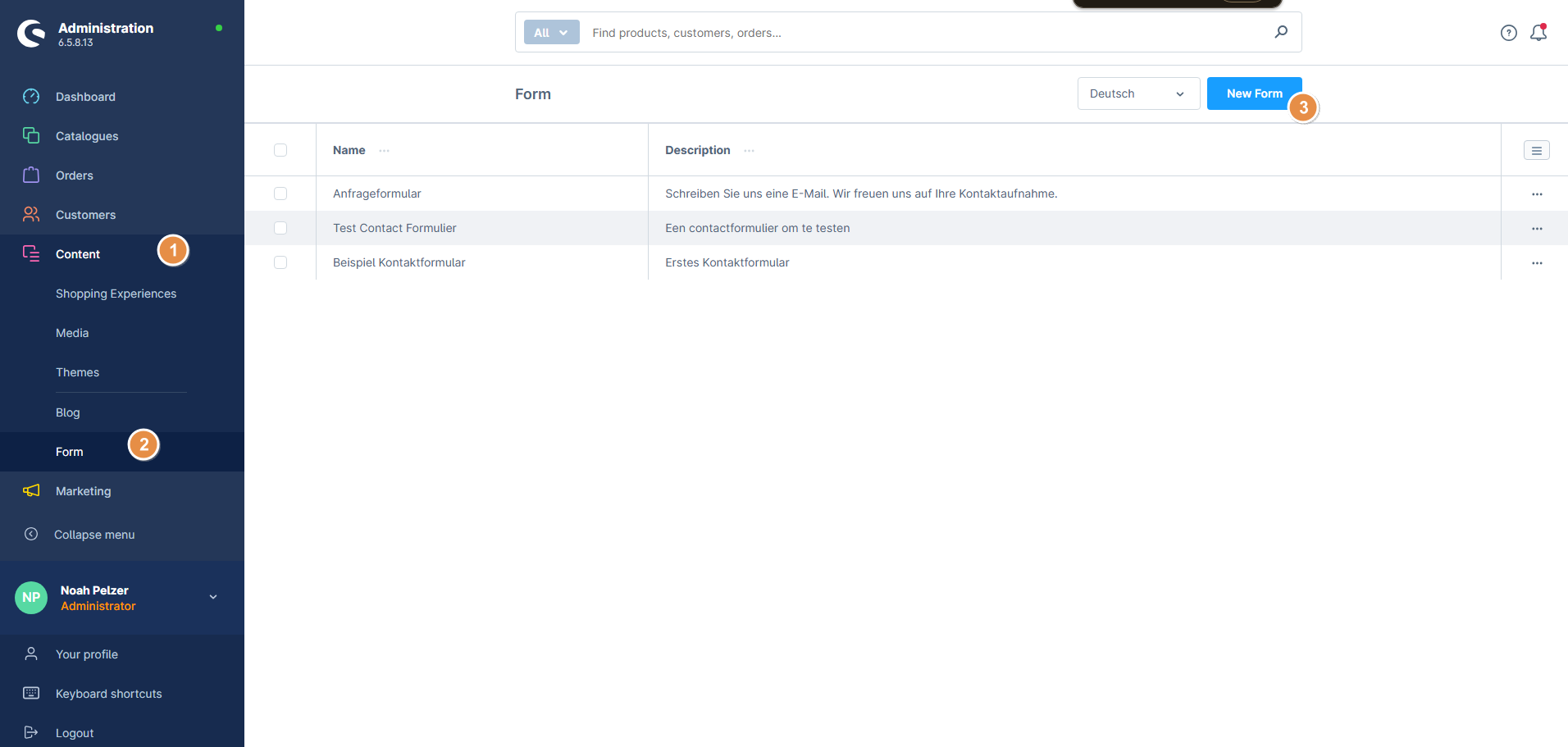
Enter the name, description, recipient, and email template (always FormBuilder-Formular), then click “Save”:
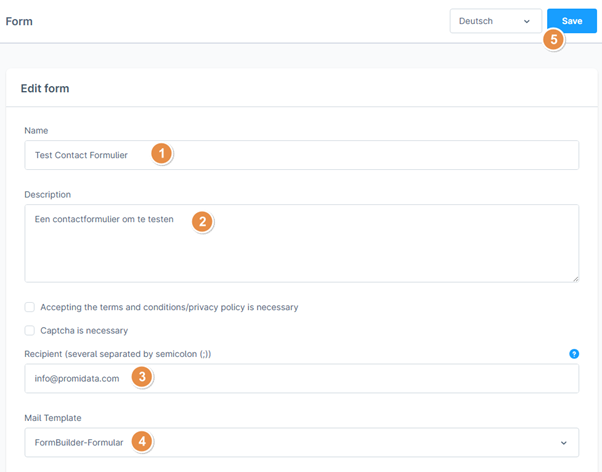
You can now reopen the form and start adding fields at the bottom.
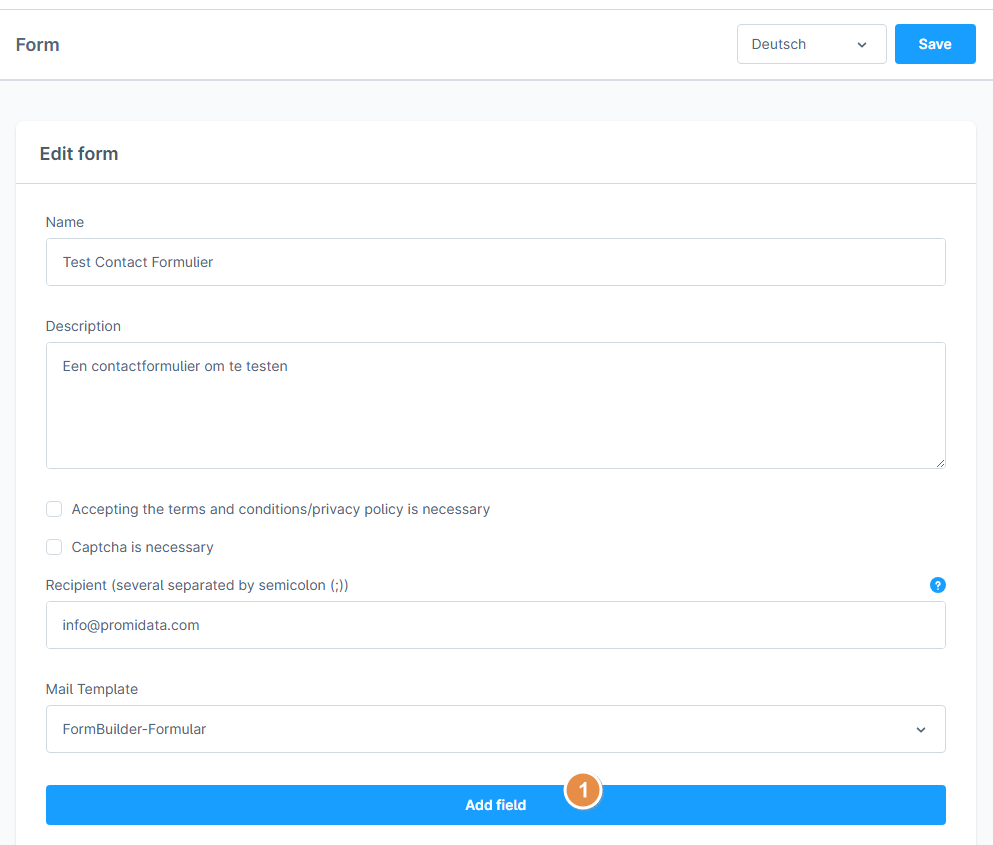
Fill it in as needed. For the position, I recommend increasing the values in steps of 10, so you can easily adjust the order and insert fields in between.
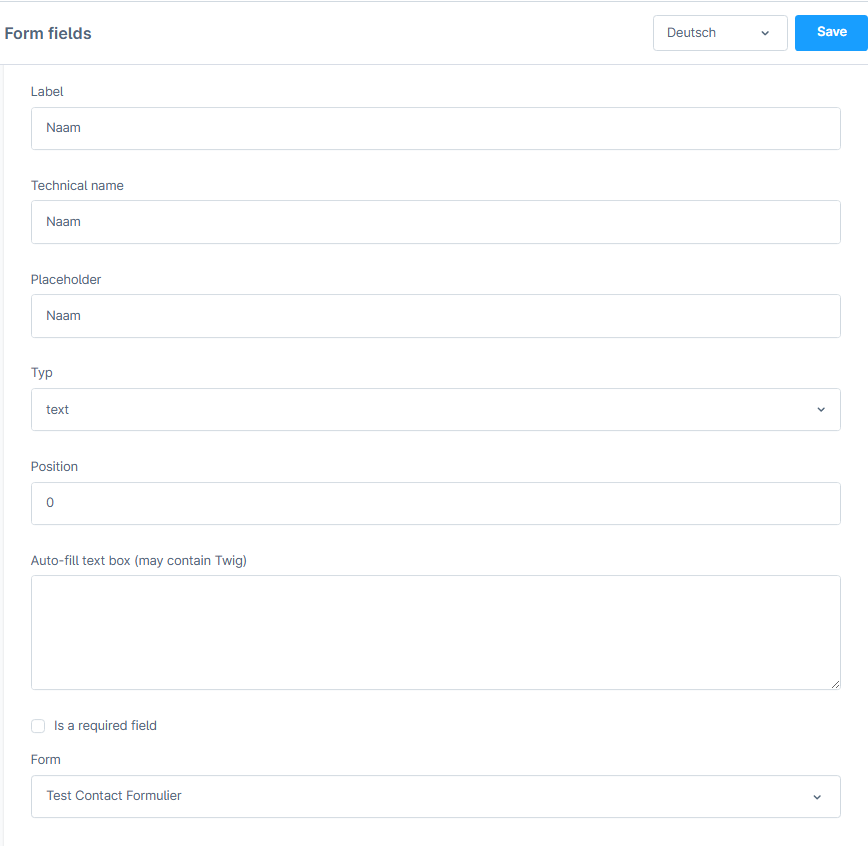
Once you've added all desired fields, click “Save” and your form is ready. You can now insert it on a desired page — under “Replace element”, choose the Form-Builder form.
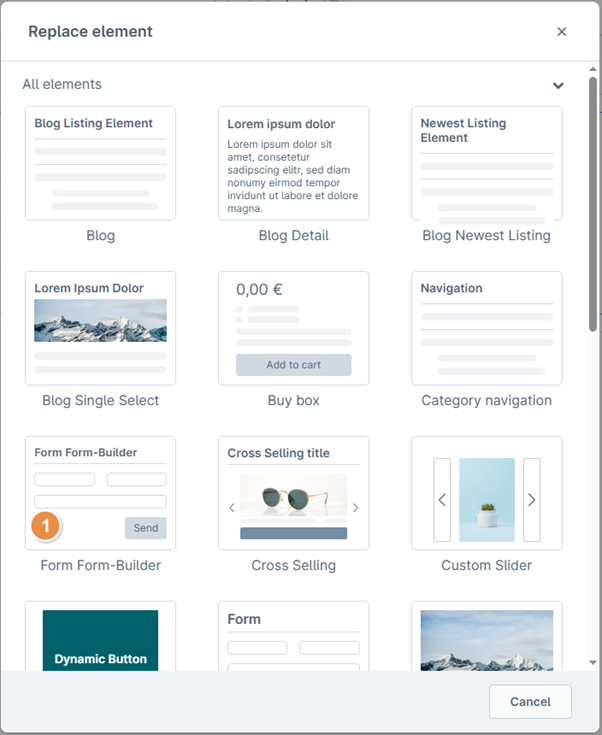
Then click the settings of that element and select the form you just created.
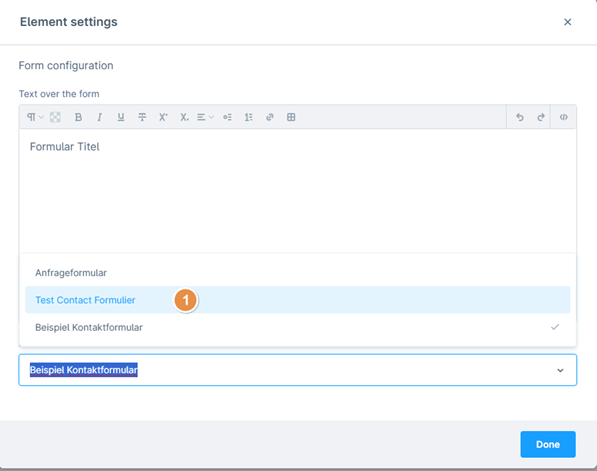
Your form will now appear on that page, and you're done.